Tutorial Complete and ready for use
This tutorial directs you to modify your flash0, as long as its properly understood and followed it's safe. However if you do something wrong you can brick. Continue at you're own risk. Please read the entire post before installing.
If you havent yet please read the post below.
www.psp-hacks.com/forums/viewtopic.php?id=68591 OE usage manual
http://forums.exophase.com/showthread.php?t=423 Easy Homebrew and prx
Tested on:
Firmware 3.10oea ( Testing upgrading tomorow to 3.10 oea' will report when done)
With reboot update installed (no need to worry read on)
Risk assesment: Minimal to none When instructions followed and understood.
This procedure Uses up 32.65kb on flash0. If you have modified your flash0 follow steps below to ensure you have adaquate space. DONOT just install it if you have made modifications to your flash0. You will brick if you dont have space.
Index of Required instalation Steps
1. Backup your Virgin unmodified Flash0
2. Check free space
3. Instalation
4. Uninstall and other info
Back up your flash0
Have your psp pluged in !!!
If you already have a virgin Flash0 (unmodified backup on your pc) Skip ahead to the next section
On your pc right click goto new , goto folder , if this is the first name it Flash0 BACKUP
1. Restart your psp and enter recovery mode
2. Enter the advanced menu
3. With usb cable attached , Toggle usb (flash0) press x
You will hear the usb connection sound from your pc, a window will pop up.
DONOT MODIFY ANY THING This is the flash0
You should see the folders:
data
font
kn
vsh
kd
dic
If you dont Stop reading this , and don't use this tutorial.
4. If the window that poped up displays the folders listed above Select all of them , and Carefully goto the edit menu on the top tool bar, left click COPY with all the folders highlighted Doing any thing else can brick your psp.
5. In your psp UNtoggle usb(flash0) . You have done nothing to it what so ever . The window on your psp Shuts. Just for saftey disconect your usb cable from your psp.
6. On your desktop open the Folder you made called Flash0 BACKUP. It should be empty.
7. Right click inside the folder "Flash0 BACKUP" click paste.
You should now see all the files listed above, That are on your psp Safely disconected from the pc.
8. Close the window on your pc "Flash0 BACKUP"
9. Right click the folder "flash0 BACKUP" on your desktop , goto properties, left click.
Be sure Read only , the box is filled in , and hit ok.
You now have a backup of the Flash0, on your desktop. This is needed to uninstall.
Checking for Availible Space in Flash0 (Brick Preventer)
1. Connect psp to pc via usb cable. And plug in the power.
2. Turn on psp and boot to Recovery mode.
3. Under the Advanced menu , toggle usb(flash0)
The same window from above pops up displaying your psp'd drive letter , and the same files as when you backed up your Flash0 above. If you are confused at this point stop and go read the above section. (Do not skip making a backup of your flash unless you already made it during previous modifications. )
4. Right click in the flash0 folder ( white area) and goto properties.
NOTE if you do something stupid like do this fast and acidentally hit paste instead of properties, and have basically ANY THING "copied" to your clipboard it will try to paste it in your flash0 over fill it and brick your psp!!! BE CAREFULL
5. In the properties window that poped up , LOOK at the free space line, on the right side Mine after installing this and Changing the Networkupdate icon to reboot, is 416KB. As I said above this requires 33KB, But you MUST have free space left over. If your flash is considerably lower then 449kb DONT INSTALL THIS Continue to the last step of this section. Press cancel on the properties window. If you confirmed you have enough free space continue to the Instalation section in Orange.
6. Press cancel on the properties window. Untoggle usb(flash0) in your recovery window, on the psp.
Installation:
Overview: All you need to do is copy and overwrite 2 files. Select the Wave you want from the files Below You only need to dl one of the zips. The Reason there are multiple file downloads is so you can Choose different colors and types of waves.
Files
( I need to go back and get the sources for these. I forgot to write them down @qj)
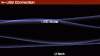 View attachment 44
View attachment 44
Blue waves
http://rapidshare.com/files/15619727/BLUE_xmb_waves.rar.html
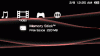 View attachment 46
View attachment 46
Red waves
http://rapidshare.com/files/15619813/RED_xmb_waves.rar.html
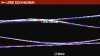 View attachment 47
View attachment 47
Clean Rainbow
http://rapidshare.com/files/15630261/Clean_rainbow.rar.html
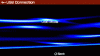 View attachment 50
View attachment 50
Blue fire
http://rapidshare.com/files/15702308/bluefire.rar.html
More to come.
1. Aquire desired Waves above.
Download to desktop, and then right click and extract to here. This will unzip the folder containing 2 files the wave file, and the black backround on your desktop. Double click it to open it. Inside are 2 files , select them both by dragging the mouse and left clicking. Goto the Edit menu and Click on copy.
2. Plug in your psp power adapter and usb cable.
3. Reboot the psp into Recovery mode
4. Under advanced Toggle usb(flash0)
On your computer the same folder as before pops up displaying your psp drive, and the files named in the Backing up your flash procedure.
5. Double click the folder vsh to open it.
6. Double click the folder resource to open it.
You are now in <PSP drive letter>:/vsh/resources
7. Right click in the white area and select paste. (Be Carefull here)
A window will pop up to ask you to confirm overwriting the files. Click yes. You have the files backed up on your desktop to uninstall.
8. On your psp UN toggle usb(flash0) then select Back , then Exit to Boot your psp.
You now have Custom waves on your new black backround!
Uninstall
Simply goto your backup flash0 file on your desktop and inside the vsh/resource folder , copy the 2 original files :
01-12.bmp -- to uninstall the black backround
system_plugin_bg.rco -- to uninstall your custom waves
To use another custom wave file from someone elses pack simply find the system_plugin_bg.rco file in their pack, Follow the install procedures with only this file. Just be sure to verify the files are the same size as the ones I supplied. But I only test the files I post.
You may use custom waves , and or Black backround . One is not dependant on the other. But the waves are better viewed on Black.
This tutorial directs you to modify your flash0, as long as its properly understood and followed it's safe. However if you do something wrong you can brick. Continue at you're own risk. Please read the entire post before installing.
If you havent yet please read the post below.
www.psp-hacks.com/forums/viewtopic.php?id=68591 OE usage manual
http://forums.exophase.com/showthread.php?t=423 Easy Homebrew and prx
Tested on:
Firmware 3.10oea ( Testing upgrading tomorow to 3.10 oea' will report when done)
With reboot update installed (no need to worry read on)
Risk assesment: Minimal to none When instructions followed and understood.
This procedure Uses up 32.65kb on flash0. If you have modified your flash0 follow steps below to ensure you have adaquate space. DONOT just install it if you have made modifications to your flash0. You will brick if you dont have space.
Index of Required instalation Steps
1. Backup your Virgin unmodified Flash0
2. Check free space
3. Instalation
4. Uninstall and other info
Back up your flash0
Have your psp pluged in !!!
If you already have a virgin Flash0 (unmodified backup on your pc) Skip ahead to the next section
On your pc right click goto new , goto folder , if this is the first name it Flash0 BACKUP
1. Restart your psp and enter recovery mode
2. Enter the advanced menu
3. With usb cable attached , Toggle usb (flash0) press x
You will hear the usb connection sound from your pc, a window will pop up.
DONOT MODIFY ANY THING This is the flash0
You should see the folders:
data
font
kn
vsh
kd
dic
If you dont Stop reading this , and don't use this tutorial.
4. If the window that poped up displays the folders listed above Select all of them , and Carefully goto the edit menu on the top tool bar, left click COPY with all the folders highlighted Doing any thing else can brick your psp.
5. In your psp UNtoggle usb(flash0) . You have done nothing to it what so ever . The window on your psp Shuts. Just for saftey disconect your usb cable from your psp.
6. On your desktop open the Folder you made called Flash0 BACKUP. It should be empty.
7. Right click inside the folder "Flash0 BACKUP" click paste.
You should now see all the files listed above, That are on your psp Safely disconected from the pc.
8. Close the window on your pc "Flash0 BACKUP"
9. Right click the folder "flash0 BACKUP" on your desktop , goto properties, left click.
Be sure Read only , the box is filled in , and hit ok.
You now have a backup of the Flash0, on your desktop. This is needed to uninstall.
Checking for Availible Space in Flash0 (Brick Preventer)
1. Connect psp to pc via usb cable. And plug in the power.
2. Turn on psp and boot to Recovery mode.
3. Under the Advanced menu , toggle usb(flash0)
The same window from above pops up displaying your psp'd drive letter , and the same files as when you backed up your Flash0 above. If you are confused at this point stop and go read the above section. (Do not skip making a backup of your flash unless you already made it during previous modifications. )
4. Right click in the flash0 folder ( white area) and goto properties.
NOTE if you do something stupid like do this fast and acidentally hit paste instead of properties, and have basically ANY THING "copied" to your clipboard it will try to paste it in your flash0 over fill it and brick your psp!!! BE CAREFULL
5. In the properties window that poped up , LOOK at the free space line, on the right side Mine after installing this and Changing the Networkupdate icon to reboot, is 416KB. As I said above this requires 33KB, But you MUST have free space left over. If your flash is considerably lower then 449kb DONT INSTALL THIS Continue to the last step of this section. Press cancel on the properties window. If you confirmed you have enough free space continue to the Instalation section in Orange.
6. Press cancel on the properties window. Untoggle usb(flash0) in your recovery window, on the psp.
Installation:
Overview: All you need to do is copy and overwrite 2 files. Select the Wave you want from the files Below You only need to dl one of the zips. The Reason there are multiple file downloads is so you can Choose different colors and types of waves.
Files
( I need to go back and get the sources for these. I forgot to write them down @qj)
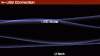 View attachment 44
View attachment 44Blue waves
http://rapidshare.com/files/15619727/BLUE_xmb_waves.rar.html
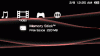 View attachment 46
View attachment 46Red waves
http://rapidshare.com/files/15619813/RED_xmb_waves.rar.html
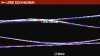 View attachment 47
View attachment 47Clean Rainbow
http://rapidshare.com/files/15630261/Clean_rainbow.rar.html
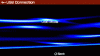 View attachment 50
View attachment 50Blue fire
http://rapidshare.com/files/15702308/bluefire.rar.html
More to come.
1. Aquire desired Waves above.
Download to desktop, and then right click and extract to here. This will unzip the folder containing 2 files the wave file, and the black backround on your desktop. Double click it to open it. Inside are 2 files , select them both by dragging the mouse and left clicking. Goto the Edit menu and Click on copy.
2. Plug in your psp power adapter and usb cable.
3. Reboot the psp into Recovery mode
4. Under advanced Toggle usb(flash0)
On your computer the same folder as before pops up displaying your psp drive, and the files named in the Backing up your flash procedure.
5. Double click the folder vsh to open it.
6. Double click the folder resource to open it.
You are now in <PSP drive letter>:/vsh/resources
7. Right click in the white area and select paste. (Be Carefull here)
A window will pop up to ask you to confirm overwriting the files. Click yes. You have the files backed up on your desktop to uninstall.
8. On your psp UN toggle usb(flash0) then select Back , then Exit to Boot your psp.
You now have Custom waves on your new black backround!
Uninstall
Simply goto your backup flash0 file on your desktop and inside the vsh/resource folder , copy the 2 original files :
01-12.bmp -- to uninstall the black backround
system_plugin_bg.rco -- to uninstall your custom waves
To use another custom wave file from someone elses pack simply find the system_plugin_bg.rco file in their pack, Follow the install procedures with only this file. Just be sure to verify the files are the same size as the ones I supplied. But I only test the files I post.
You may use custom waves , and or Black backround . One is not dependant on the other. But the waves are better viewed on Black.