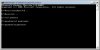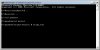Note: Following the instructions in this guide will NOT unbrick a PSP Slim. If you're looking to unbrick your PSP Slim, please check out the Universal Unbricker guide. The universal unbricker works with both the PSP Phat and Slim, whereas this method only works on the Phat.
What is Pandora's Battery?
Sony's unbricking services use a special battery to boot up the so-called "Service Mode" on PSP. By following this guide, you will be able to convert any ordinary PSP battery into the very same battery Sony uses to unbrick and restore PSP firmwares.
Who created it?
It was created by a team consisting of some of the most well-known developers on the PSP scene, including Adrahil, BOOSTER, Cswindle, Dark_AleX, Ditlew, Fanjita, Joek2100, Jim, Mathieulh, Nem, Psp250, Skylark, and TyRaNiD.
Guide Credits
Posted with credits and permission from FreePlay @ http://f6y.ath.cx/pspdev/PandoraGuide.html
The following steps will guide you through the process of converting your PSP battery into Pandora's Battery, which then can be used for restoring the PSP firmware a.k.a unbricking. Please note that you must be running firmware 1.5 or any custom firmware to convert the battery. Once the battery is converted, however, it can be used on any PSP.
Requirements:
Firmware 1.5 Update
Pandora Battery ZIP Archive
Memory Stick PRO DUO (32MB sticks are usually DUO, so they won't work)
Regular PSP Battery (do NOT use Slim batteries, they won't work)
Step 1: Extract the .ZIP file, using WinRAR or any similar utility.
Step 2: Insert the memory stick that you want to turn into a "magic memory stick." Back up the contents of the stick to your computer.
Step 3: Use the built-in format tool (in the PSP System Settings menu) to reformat your memory stick.
Step 4: Connect your PSP in USB mode.
Step 5: Open a command prompt (Start -> Run -> cmd)
Step 6: In the command prompt, switch into the 'mspformat' folder you extracted in step 1... wherever you put it.
Step 7: Type "mspformat X" where X is the drive of your PSP. Do not include the colon. For example, my PSP is connected at O:, so I type "mspformat O".
You should see a prompt like this:
>>> C:\psp\pandora\mspformat>mspformat.exe O
>>> You are about to format the drive O.
>>> All data will be lost. Do you want to continue? [Y]
Type 'y'.
>>> y
and you should see
>>> Drive successfully formatted, and partition moved.
Step 8: Disconnect from USB mode, then remove and re-insert your memory stick. Reconnect in USB mode.
Step 9: On the root of your memory stick if there is not a folder called PSP than create it, next go inside the PSP folder and make sure that you have folders named GAME and GAME150. If you don't have them, make them.
Step 10: Copy the two folders from 'battery' into GAME (for 1.50) or GAME150 (for custom firmware). The folders should be named "pandora_battery" and "pandora_battery%", so they should be \PSP\GAME\pandora_battery and \PSP\GAME\pandora_battery% (or \PSP\GAME150\pandora_battery and \PSP\GAME150\pandora_battery%).
Step 11: Disconnect from USB mode, insert the battery you wish to use as your unbricker, and run "Pandora's Battery Creator" from the Memory Stick section of the GAME menu.
Step 12: ***OPTIONAL - SEE NOTE *** Press Triangle to back up the contents of your battery's flash into a file on you memory stick. The program will automatically exit. Run "Pandora's Battery Creator" one more time. *Note:* This step is REQUIRED if you want to make this a normal battery again; otherwise it's optional.
Step 13: Press X to turn your battery into an unbricking battery (a Service Mode battery). The program will automatically exit.
Step 14: Connect in USB mode.
Step 15: Copy the Firmware 1.50 update file onto the root of your memory stick; it should be the same place as your "PSP" folder. Rename it to "UPDATE.PBP".
Step 16: The extracted folder "installer" contains two folders. Copy both of these into the same place you copied "pandora_battery".
Step 17: Disconnect from USB mode and run "Pandora's Battery Firm. Installer" from the Memory Stick section of the GAME menu.
Step 18: Press X to unpack the 1.50 firmware files into their proper place on your memory stick. The program will automatically exit. If this step fails, go back into USB mode and rename "UPDATE.PBP" to just "UPDATE", then try again.
Step 19: Connect in USB mode. Look in the root of your memory stick (where you have the PSP folder and the UPDATE.PBP file). There should be a file named "msipl.bin".
Step 20: Copy "msipl.bin" into the folder called "msinst" that was extracted from the ZIP file.
Step 21: In the Command Prompt, switch into the "msinst" folder... wherever you put it.
Step 22: Type "msinst X msipl.bin" where X is the drive of your PSP. Do not include the colon. For example, my PSP is connected at O:, so I type "msinst O msipl.bin".
You should see a prompt like this. I guarantee that your stuff will be slightly different; it depends on how your computer is set up, what sort of memory stick you have, and so on. As long as you get the "Are You Sure? [Y]" prompt, you know that the msipl.bin file is OK.
>>> C:\psp\pandora\msinst>msinst O msipl.bin
>>> PSP MS IPL Installer
>>> Load IPL code msipl.bin
>>> 241664 bytes(59 block) readed
>>>
>>> Target DRIVE is 7
>>> Check partation Sector
>>> boot status 0x80
>>> start head 0x05
>>> start sec/cyl 0x0004
>>> partation type 0x06
>>> last head 0x0F
>>> last sec/cyl 0xB7E0
>>> abs sector 0x00000810
>>> ttl sector 0x000767F0
>>> signature 0xAA55
>>> Check BPB Sector
>>> signature AA55
>>> Check free reserved sector:OK
>>> Write ABS Sector 0x10 to 0x1E7
>>> Are You Sure ?[Y]
Type 'y'.
>>> y
and you should see
>>> Write MS BOOT CODE
That means that you now have a "magic" memory stick.
You're all set!
To unbrick a bricked PSP (this part's a lot easier, I promise):
1. With a working PSP or memory stick reader, copy the firmware 1.50 update file into the root of the "magic" memory stick, namd UPDATE.PBP, just like in step 15 above.
2. Insert the "magic" memory stick.
3. Insert the unbricker battery. Your wifi, memory stick, and power lights should all turn on temporarily, and a menu should appear.
4. Press X. After it checks the update file, you should get another menu.
5. Press X to write Firmware 1.50 onto the PSP.
That's it... just let it work!
What is Pandora's Battery?
Sony's unbricking services use a special battery to boot up the so-called "Service Mode" on PSP. By following this guide, you will be able to convert any ordinary PSP battery into the very same battery Sony uses to unbrick and restore PSP firmwares.
Who created it?
It was created by a team consisting of some of the most well-known developers on the PSP scene, including Adrahil, BOOSTER, Cswindle, Dark_AleX, Ditlew, Fanjita, Joek2100, Jim, Mathieulh, Nem, Psp250, Skylark, and TyRaNiD.
Guide Credits
Posted with credits and permission from FreePlay @ http://f6y.ath.cx/pspdev/PandoraGuide.html
The following steps will guide you through the process of converting your PSP battery into Pandora's Battery, which then can be used for restoring the PSP firmware a.k.a unbricking. Please note that you must be running firmware 1.5 or any custom firmware to convert the battery. Once the battery is converted, however, it can be used on any PSP.
Requirements:
Firmware 1.5 Update
Pandora Battery ZIP Archive
Memory Stick PRO DUO (32MB sticks are usually DUO, so they won't work)
Regular PSP Battery (do NOT use Slim batteries, they won't work)
Step 1: Extract the .ZIP file, using WinRAR or any similar utility.
Step 2: Insert the memory stick that you want to turn into a "magic memory stick." Back up the contents of the stick to your computer.
Step 3: Use the built-in format tool (in the PSP System Settings menu) to reformat your memory stick.
Step 4: Connect your PSP in USB mode.
Step 5: Open a command prompt (Start -> Run -> cmd)
Step 6: In the command prompt, switch into the 'mspformat' folder you extracted in step 1... wherever you put it.
Step 7: Type "mspformat X" where X is the drive of your PSP. Do not include the colon. For example, my PSP is connected at O:, so I type "mspformat O".
You should see a prompt like this:
>>> C:\psp\pandora\mspformat>mspformat.exe O
>>> You are about to format the drive O.
>>> All data will be lost. Do you want to continue? [Y]
Type 'y'.
>>> y
and you should see
>>> Drive successfully formatted, and partition moved.
Step 8: Disconnect from USB mode, then remove and re-insert your memory stick. Reconnect in USB mode.
Step 9: On the root of your memory stick if there is not a folder called PSP than create it, next go inside the PSP folder and make sure that you have folders named GAME and GAME150. If you don't have them, make them.
Step 10: Copy the two folders from 'battery' into GAME (for 1.50) or GAME150 (for custom firmware). The folders should be named "pandora_battery" and "pandora_battery%", so they should be \PSP\GAME\pandora_battery and \PSP\GAME\pandora_battery% (or \PSP\GAME150\pandora_battery and \PSP\GAME150\pandora_battery%).
Step 11: Disconnect from USB mode, insert the battery you wish to use as your unbricker, and run "Pandora's Battery Creator" from the Memory Stick section of the GAME menu.
Step 12: ***OPTIONAL - SEE NOTE *** Press Triangle to back up the contents of your battery's flash into a file on you memory stick. The program will automatically exit. Run "Pandora's Battery Creator" one more time. *Note:* This step is REQUIRED if you want to make this a normal battery again; otherwise it's optional.
Step 13: Press X to turn your battery into an unbricking battery (a Service Mode battery). The program will automatically exit.
Step 14: Connect in USB mode.
Step 15: Copy the Firmware 1.50 update file onto the root of your memory stick; it should be the same place as your "PSP" folder. Rename it to "UPDATE.PBP".
Step 16: The extracted folder "installer" contains two folders. Copy both of these into the same place you copied "pandora_battery".
Step 17: Disconnect from USB mode and run "Pandora's Battery Firm. Installer" from the Memory Stick section of the GAME menu.
Step 18: Press X to unpack the 1.50 firmware files into their proper place on your memory stick. The program will automatically exit. If this step fails, go back into USB mode and rename "UPDATE.PBP" to just "UPDATE", then try again.
Step 19: Connect in USB mode. Look in the root of your memory stick (where you have the PSP folder and the UPDATE.PBP file). There should be a file named "msipl.bin".
Step 20: Copy "msipl.bin" into the folder called "msinst" that was extracted from the ZIP file.
Step 21: In the Command Prompt, switch into the "msinst" folder... wherever you put it.
Step 22: Type "msinst X msipl.bin" where X is the drive of your PSP. Do not include the colon. For example, my PSP is connected at O:, so I type "msinst O msipl.bin".
You should see a prompt like this. I guarantee that your stuff will be slightly different; it depends on how your computer is set up, what sort of memory stick you have, and so on. As long as you get the "Are You Sure? [Y]" prompt, you know that the msipl.bin file is OK.
>>> C:\psp\pandora\msinst>msinst O msipl.bin
>>> PSP MS IPL Installer
>>> Load IPL code msipl.bin
>>> 241664 bytes(59 block) readed
>>>
>>> Target DRIVE is 7
>>> Check partation Sector
>>> boot status 0x80
>>> start head 0x05
>>> start sec/cyl 0x0004
>>> partation type 0x06
>>> last head 0x0F
>>> last sec/cyl 0xB7E0
>>> abs sector 0x00000810
>>> ttl sector 0x000767F0
>>> signature 0xAA55
>>> Check BPB Sector
>>> signature AA55
>>> Check free reserved sector:OK
>>> Write ABS Sector 0x10 to 0x1E7
>>> Are You Sure ?[Y]
Type 'y'.
>>> y
and you should see
>>> Write MS BOOT CODE
That means that you now have a "magic" memory stick.
You're all set!
To unbrick a bricked PSP (this part's a lot easier, I promise):
1. With a working PSP or memory stick reader, copy the firmware 1.50 update file into the root of the "magic" memory stick, namd UPDATE.PBP, just like in step 15 above.
2. Insert the "magic" memory stick.
3. Insert the unbricker battery. Your wifi, memory stick, and power lights should all turn on temporarily, and a menu should appear.
4. Press X. After it checks the update file, you should get another menu.
5. Press X to write Firmware 1.50 onto the PSP.
That's it... just let it work!